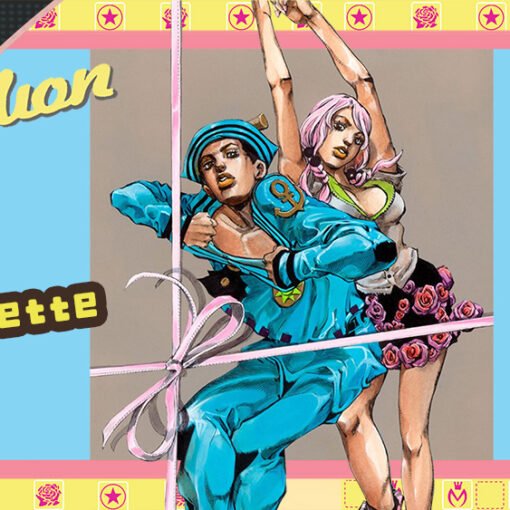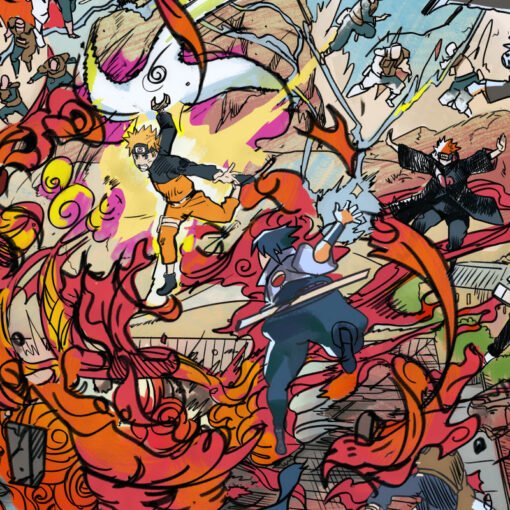Introduction:
Creating a stunning artbook shouldn’t be a daunting task. In this blog post, we’ll dive into a quick and efficient InDesign tutorial designed specifically for artists. Whether you’re a seasoned designer or just starting out, you’ll learn how to master artbook layouts and get your creations print-ready in no time. We’ll cover essential InDesign tips and tricks to streamline your workflow and achieve professional results.
Why InDesign for Artbook Layouts?
Adobe InDesign is the industry-standard software for layout and design. Its powerful features allow you to:
- Control Typography: Fine-tune your text for readability and aesthetic appeal.
- Manage Images: Seamlessly import and arrange high-resolution artwork.
- Create Consistent Layouts: Use master pages to maintain a cohesive design.
- Prepare for Print: Ensure your artbook is print-ready with accurate bleeds and margins.
Step-by-Step InDesign Tutorial (Key Points):
- Setting Up Your Document:
- Define your artbook’s dimensions and margins.
- Understand the importance of bleed for print-ready files.
- Setting Up Your Document:
- Importing and Arranging Artwork:
- Learn how to place and resize images effectively.
- Explore InDesign’s image fitting options.
- Importing and Arranging Artwork:
- Typography Tips:
- Choose legible and visually appealing fonts.
- Master text formatting and paragraph styles.
- Typography Tips:
- Creating Master Pages:
- Use master pages to create consistent layouts for your artbook.
- Add page numbers and recurring elements.
- Creating Master Pages:
- Exporting a Print-Ready PDF:
- Understand the necessary export settings for high-quality prints.
- Learn how to include bleeds and crop marks.
- Exporting a Print-Ready PDF:
Key InDesign Tips for Artists:
- Use Paragraph Styles: Create and apply paragraph styles to ensure consistent text formatting.
- Master Page Numbers: Automatically add page numbers using master pages.
- Image Optimization: Ensure your images are high-resolution and properly color-corrected.
- Preflight Check: Use InDesign’s preflight feature to identify potential printing errors.
- Keyboard Shortcuts: Learn common InDesign keyboard shortcuts to speed up your workflow.
Print-Ready Considerations:
- Bleed and Margins: Always include bleed and set proper margins.
- Color Mode: Use CMYK color mode for print files.
- Resolution: Ensure your images are at least 300 dpi.
- PDF Settings: Use the “Press Quality” PDF preset for optimal print results.
Call to Action:
Ready to create your own stunning artbook? Watch my full InDesign tutorial on YouTube for a detailed walkthrough: https://youtu.be/2_ri04cQhoI
Keywords:
InDesign, artbook, layout, tutorial, artists, print-ready, graphic design, Adobe InDesign, artbook design, page layout, book design, print design, digital publishing, typography, image placement, artist tutorial, how to, design tips.